Tap with Samsung Pay
You can now add your debit or credit card on the Samsung Wallet to make easy, fast and safe payments with Samsung Pay.
You can now add your debit or credit card on the Samsung Wallet to make easy, fast and safe payments with Samsung Pay.
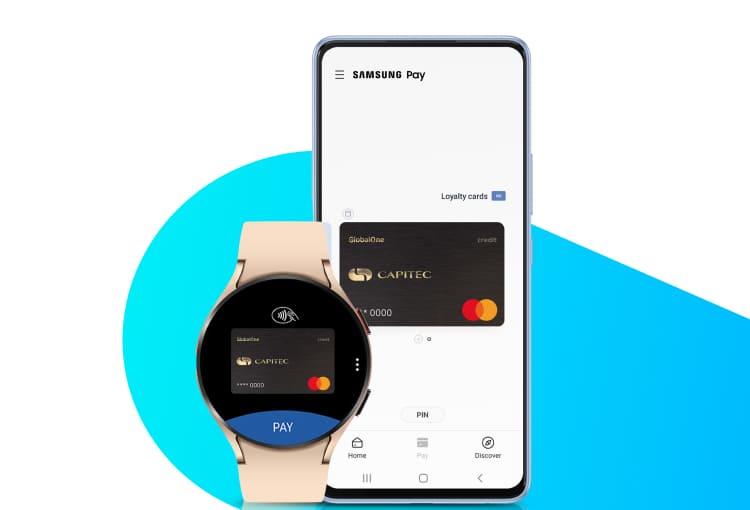
A digital wallet that allows you store bank cards, loyalty cards, gift cards, vouchers, and passwords all in one place.
It combines Samsung Pay + Samsung Pass, and the ability to store digital keys, vouchers and coupons.
Load a card
Make easy and safe payments – with zero fees for local card purchases.